Forgotten your IRIS password? Don’t panic! This guide will walk you through the process of resetting it.
Check Your Registered Information
Before you start, verify your National Tax Number (NTN) through the NTN inquiry. This will provide you with your registered email and cell phone number. You’ll need both to reset your password.
Resetting Your Password with Email and Cellphone Access
If you have access to both your registered email and cell phone number, follow these steps:
- Go to the IRIS login page.
- Click on the “Forgot Password” link.
- Enter your registered email and cell phone number (including the network operator).
- You will receive verification codes on both your email and phone. Note: In case where Sim is blocked under ITGO 01 Of 2024 the code will only be sent on registered email.
- Enter the codes to verify your identity.
- Create a new password and confirm it.
What if You’ve Lost Access to Your Email or Cellphone?
If you’ve lost access to either your email or cell phone number, the process becomes more complex. You’ll need to visit your Designated Regional Tax Office (RTO) to update your information. Visiting any RTO, will not solve your problem.
Important Note: Visiting the RTO alone won’t solve the problem. You’ll need to follow up with the designated DRTO to complete the process.
Tips for Password Management
- Strong Password: Create a strong password that combines uppercase and lowercase letters, numbers, and symbols.
- Password Manager: Consider using a password manager to securely store your passwords.
- Regular Updates: Update your password periodically for added security.
By following these steps and taking necessary precautions, you can easily reset your IRIS password and regain access to your account.



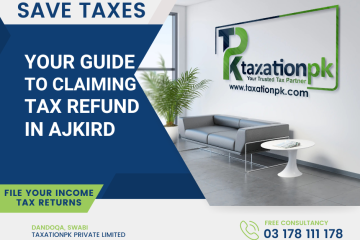


I want to work with you.
Work as a tax filer with you.